Before updating, check that you are using a Unity version 2021.3 LTS or newer. Maestro has been tested with the Unity 2022 and Unity 6 tests are in progress.
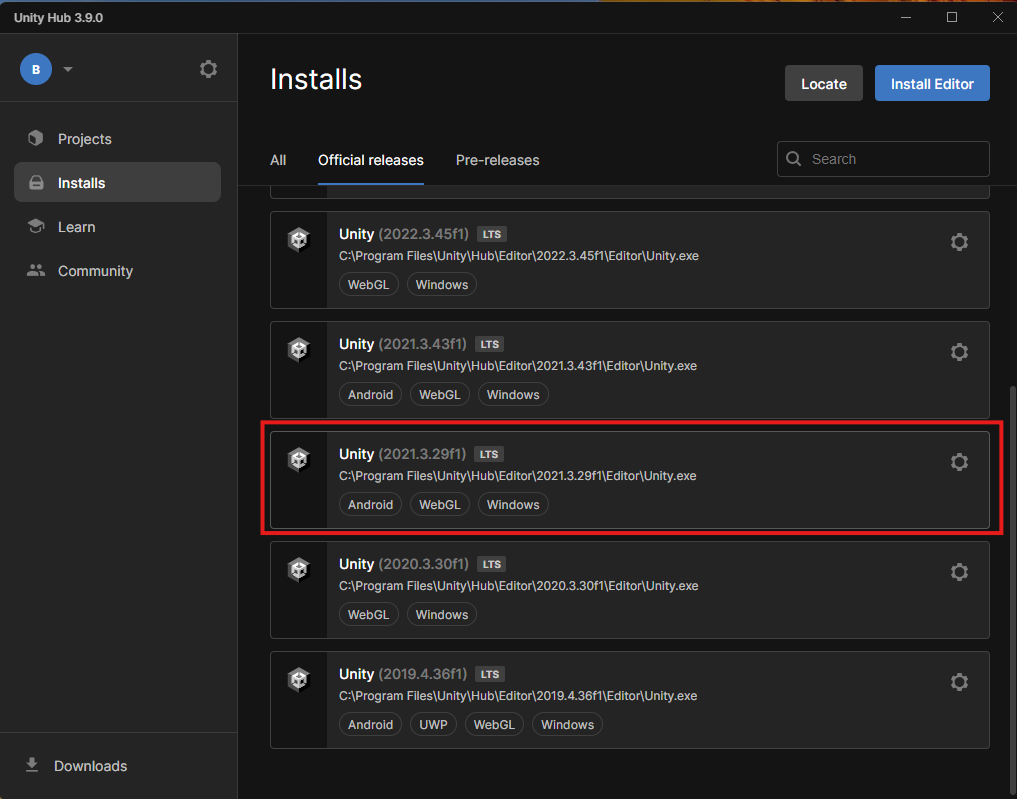
Obviously if you have never downloaded Maestro from the Unity store, download here the Free MPTK or the Pro MPTK.
Unity update limitation
The Unity asset import process has certain constraints. It operates on an additive update basis, meaning:
- New files are added to your project.
- Existing files are replaced with their updated versions during the import process.
- However, it does not delete any pre-existing files.
When updating the Maestro Midi Player Toolkit, be aware that some older files may persist in the folders since Unity import does not remove these files, which can lead to complex issues.
If you encounter unusual errors after an update, it is recommended that you delete the entire MidiPlayer folder. In this situation, please follow these steps:
- First, backup your project.
- Secondly, remove the entire current Maestro version in the Unity Editor project panel.
Which means: remove folder MidiPlayer. Warning: all your MIDI’s and SoundFonts will be deleted but it’s also possible to preserve them look here.
- Finally, import Maestro. See below how to:
Tip: Avoid creating your own assets, such as scenes or scripts, within the MidiPlayer folder. Doing so can lead to significant challenges when updating Maestro. For instance, TestMPTK is a separate asset that utilizes the Maestro asset.
Unity Package Manager
For updating, go to the menu Window / Package Manager.
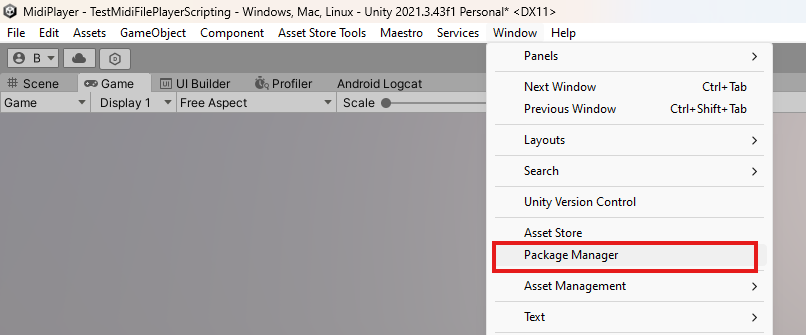
For updating, search Maestro in package “My Asset”. If you can’t find it, perhaps you have never downloaded Maestro from the Unity store. Download here: the Free MPTK or the Pro MPTK.
Only New or Updated files will be imported.


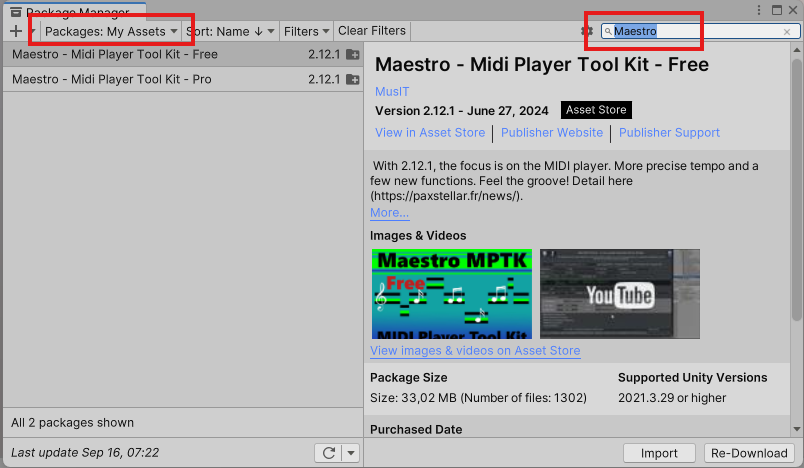
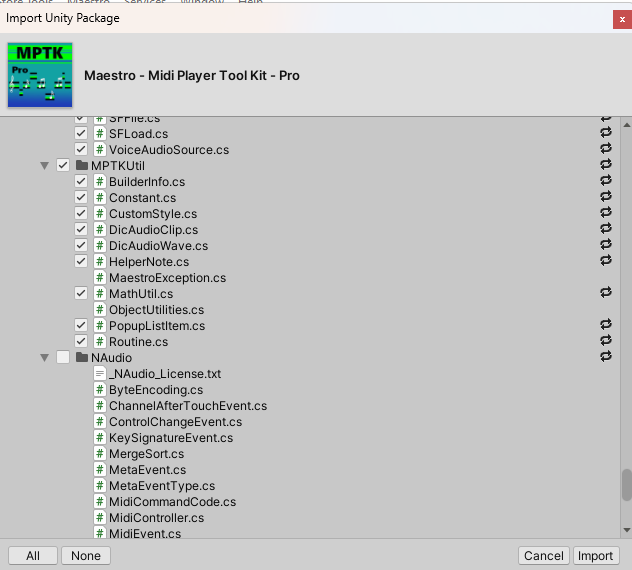
 Mega Bundle
Mega Bundle